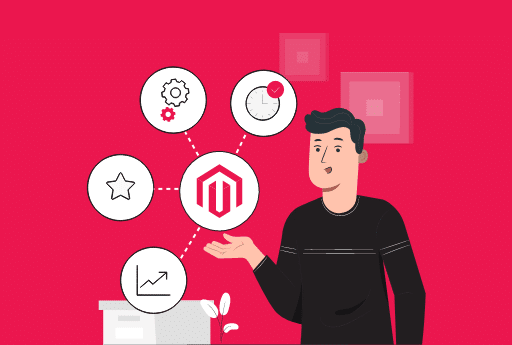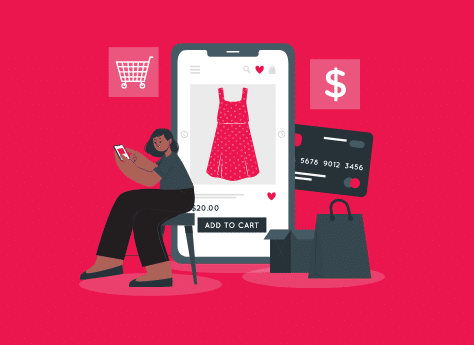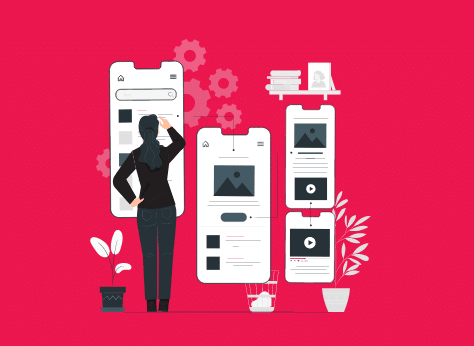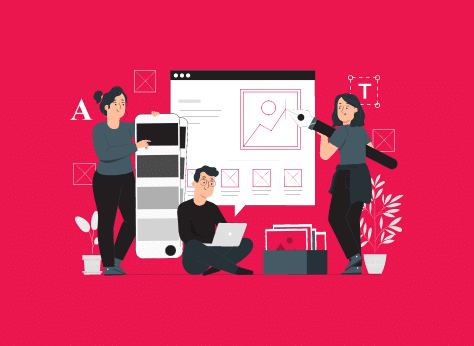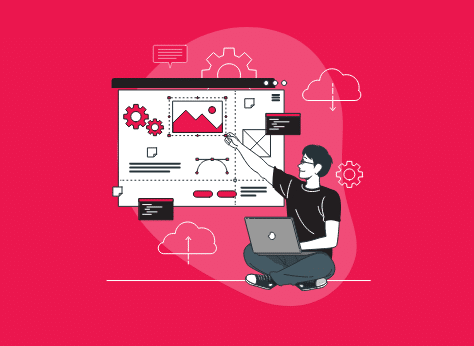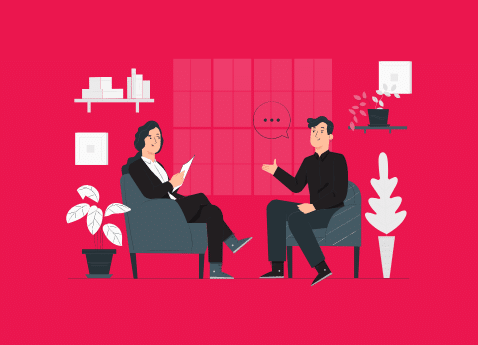Are you looking to open an ecommerce shop? There are many options for ecommerce platforms like Magento, Woocommerce and Bigcommerce.
However, if you already own an ecommerce store, make sure that the platform can adapt to changing consumer expectations and behaviour.
You might want to change your store from the current platform to one that provides a better user experience for your customers. If it offers additional features and functionalities it would be a cherry on top.
Shopify is an ecommerce platform that rose to fame quite recently. As per the studies, Shopify is the third largest online platform in the US.
Another research found that Shopify is used by 4 million ecommerce websites.
Shopify’s total revenue was $1.2 billion in the first quarter of 2022.
Shopify is undoubtedly the best ecommerce platform to host your store. If your store was built on Squarespace or another platform, you should migrate to Shopify immediately to enjoy all the amazing benefits of this platform.
This article will walk you through a step-by-step guide to migrating your Squarespace store to Shopify. Follow the steps and you’re done.
Let’s take a look at some reasons why Shopify should be your preferred store migration platform.
Why Migrate Your Store From Squarespace to Shopify?
Squarespace is not a bad platform. Squarespace is an excellent online platform that allows you to create online stores. Shopify was created to help store owners meet all their online needs.
Best for E-Commerce
Squarespace later added ecommerce capabilities. Shopify, however, was created exclusively for ecommerce. Shopify provides ecommerce features with every feature.
Shopify is a better ecommerce platform than we can imagine.
Better apps than Squarespace.
Customization is a key feature of any ecommerce platform. You can add additional features to your store with a variety of third-party apps and add-ons.
These apps and add-ons can increase sales and revenue. You can also add features to your store in order to attract customers.
Shopify is the clear winner in third-party apps, add-ons and extensions. Shopify offers a variety of apps that can optimize your store and make it more customer-friendly.
Greater Customization options.
Are you looking to personalize your store so that your customers have a better shopping experience?
Shopify can help with this goal brilliantly.
You only need a company that offers high-quality Shopify development services. They will make sure you have nearly all customizations.
Squarespace, on the other hand does not offer such customisation options.
SEO-friendly
To increase sales and revenue, you want to see more people visit your site.
You need an easy-to-optimize website for search engines to do this.
Shopify is your friend. It was designed by developers keeping in mind SEO requirements.
Shopify automatically handles basic SEO when you create your Shopify store. Shopify is better at URL mapping and redirects than Squarespace.
Multiple payment options
Shopify allows you to add up to 100 third-party or external payment gateways.
Squarespace, on the other hand offers only two payment options: Stripe and Paypal.
Shopify also offers dynamic checkout buttons, which users can use for payment via Apple Pay or Google Pay.
Step-By-Step Guide To Migrate your store from Squarespace to Shopify
Step 1: Export Your Store Data.
First, export your Squarespace store data. The store data includes customer information, orders, products, and other details. These products will be exported and downloaded to your computer as CSV files. These files can be imported into your Shopify store.
- Click on SETTINGS in your Squarespace menu.
- Click on the ADVANCED button, then click on IMPORT/EXPORT.
- Click the EXPORT button.
- Select all products from EXPORT now.
- Click the DOWNLOAD Button. All files will be saved to product.csv on your computer.
Step 2: Export your existing content from Squarespace to Shopify
It is easy to explore your content via Squarespace or Shopify. This content includes:
- Text blocks
- Blogs already on your site
- All images on the website.
- All pages.
How do you do it?
- Click on the SETTINGS tab in the HOME page.
- Click on ADVANCED, then click on EXPORT.
- A WordPress button will appear. Click on it. Even if you’re not migrating to WordPress, this icon must be selected.
- The website will now allow you to export one blog page. Select the page that you wish to export. Click on EXPORT.
- After the process is completed, you can download and save the file in.xml format to your computer.
Step 3: Create a Shopify Store
It is now time to set up a Shopify store.
Shopify requires you to register. After you have signed up, you can begin to develop the store. Discuss your business needs with your developers and create a Shopify development environment.
Once your Shopify store has been created, you can import your data to your Shopify store.
Step 4: Upload your product data into the Shopify Store.
- Now you have the.CSV files saved and ready to be imported into your Shopify store. It is now time to import them.
- Go to your Shopify store and go to the Admin page. Click on APPS.
- Click on STORE IMPORTER.
- You will now be redirected directly to data import. You will now be redirected to data import.
- The option to UPLOAD FILE will appear. Click on ADD FILE to start adding files from your computer.
- Click on CONTINUE IMPORT, then click on IMPORT. This will start the import process.
Step 5: Examine your Shopify data.
- After the import process is complete, check your admin dashboard to verify that all data was imported.
- You might have to manually import files from Squarespace.
- You can check the messages to see if there are any errors.
- Click on VIEW ITEMS to edit your import data by hand.
- You might also notice that not all products, orders, and content can be exported. Squarespace, for example, allows you to export up to 2,000 products. If you have more than 2,000, you will need to manually add them.
- There may be some products that are not published but imported. This is because of a small error on your part. You have hidden product visibility during export. You will need to modify the settings to make products visible manually.
- Shopify will not import any product variants if one or more are missing. In such cases, you will need to manually add the product.
- You can manually add dimensions to product dimensions if they are not available.
- If you give gift cards along with your products, it will not be importable. After the import process is complete, you will need to add them separately.
- You must delete any data that is missing or incorrect about customers, products, or content. You can import them from Squarespace again.
- You can import any data that was lost during the migration by clicking START NEXT IMPORT.
Change The Domain
After you have completed the store data migration, it is now time to change your domain. Your domain settings must be changed. You must change your domain settings to ensure that your website traffic is not redirected to the Shopify store.
Make necessary changes to your domain and hosting settings. Domain changes can be adopted in 24 to 48 hours.
Do Not Neglect The SEO
Ask your SEO professionals for a review of everything from an SEO perspective. To maintain your SEO rankings, you must make sure that any old URLs or product links are removed.
You should also take care of 301 redirects. This is the process of permanently redirecting from one domain into another. Smooth 301 redirects are necessary to maintain your SEO rankings and ensure traffic goes to the correct URL.